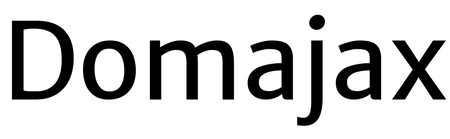Today, I’m going to introduce you to some of the newer products in Cricut’s line, the Cricut Explore Air 2 and the EasyPress 2.
Cricut has three machines: the Joy (smallest footprint of all the machines), Explore Air 2, and the Maker. The Joy is great for first-time crafters or someone who makes a lot of cards (the card mat is amazing). The Explore Air 2 is great for the average crafter who doesn’t plan on doing any huge projects that require a lot of horsepower. The Maker is the top dog of machines and the pride and joy of the Cricut community. I’m an average crafter so the Explore Air 2 is just the right fit for my needs.
I reviewed the Cricut Joy last year and loved the little guy. It did everything I need it to do at the time, but alas, I have since outgrown it. I still love it for cards and smart vinyl projects, but my needs have grown in terms of cutting materials and projects I want to do.
Beginner’s Intro
If you are new to the Cricut world, welcome! We are happy to have you. The Cricut Explore Air 2 machine is, in short terms, a cutting and drawing machine. For those who like to engrave, etch, or do more complicated projects, you can do that with a Maker. I’ll get into that machine in another post. For now, we will be focusing on the Explore Air 2.
To work with the machine you need to have a tablet, phone, or laptop (not a Chromebook) that has an internet connection and Bluetooth. The design software is Cricut Design Space and requires an internet connection to run. You will need the Bluetooth capability to hook it up to your device (or you can use the included cable to hook it directly to your computer).
Design Space uses a special file type called an SVG that the machine can read. You can import most images into Design Space and it will convert them for you. Just keep in mind that not all images are created equal and will not cut or draw the way you want initially. Some learning will be involved to get more complex images to the way you want the machine to see them.
Besides the machine, you will need materials such as vinyl (regular and heat transfer for clothing or fabric items), a weeding tool, transfer tape (I actually use painter’s tape, which works great!), a scraper, and project ideas!
Once you are acclimated to the software, it’s time to move on to the machine itself.
Explore Air 2
Cricut Explore Air 2 Image: Dakster Sullivan
Cricut recently sent me the Explore Air 2 and I couldn’t be happier with it. Unlike my Joy which can only work with material up to 5.5 inches wide, the Explore Air 2 can work with materials up to 12 inches wide. The Explore Air also has the print and cut feature. Print and cut is where you print a file out and then the machine will cut out around the image by scanning the material. I needed this particular function to create my own stickers and to use printable stickers on Etsy for my Happy Planner.
The Explore Air 2 can work with 100+ materials and has four functions (cut, write, scoring, print/cut). It also has a dual setup so it can draw and cut at the same time. There is a smart dial that lets you dial to the material you are using for easy setup. On the top left of the machine, there is a pen holder for your markers and small tools. There is more storage in the bottom lid for blades and smaller accessories.
If you still have cartridges, you can link them to your account using the cartridge slot. Once you link them, you don’t need them anymore.
My first project was to make some vinyl decals for masks. I wanted to spread my wings a bit so I went with a two-color design. The design cut perfectly and the software even reminded me to mirror the designs so I wouldn’t waste my material. Next came the fun part: ironing the design onto my masks.
EasyPress 2
EasyPress 2 and mat Image: Dakster Sullivan
In addition to the Explore Air 2, I was sent the 9×9 EasyPress 2 ($139). This heaven-sent heat press has helped me make decals for masks with ease! My old iron had a dial for the temp based on the material I was using and it didn’t always do the trick for iron-on vinyl.
The EasyPress 2 allows you to dial in the temperature and time you need to get the job done with the easy-to-read digital screen. Just apply the press to your project, press the Cricut button, and hold firmly until the timer is done. Easy as that. In fact, I loved it so much, I bought the EasyPress mini ($45) so I could do smaller projects like shoes and tumblers (yup, you can use iron-on vinyl on tumblers). What I really like about the EasyPress 2 is that it doesn’t require an ironing board to use. Just grab the EasyPress mat (in two sizes) and a sturdy table or flat surface and you can press your way to success. I should add that both images came from the Cricut Design Space. Cricut teamed up with DC Comics last year and added a bunch of Justice League files to the software. Each file will run you about $1.99.
My first masks! Image: Dakster SullivanWhat Have I Made So Far
A few projects I’ve made so far include stickers, iron-on decals for masks, and stencils which I then used to glass etch a design on a candle holder and an LED sign. I’m most proud of the masks because of how easy they were to design and make.
Lighted sign Image: Dakster SullivanOverall
Overall, I’m happy with the Explore Air 2. It’s not as powerful as the Maker, but looking at all the Maker can do (and considering it was built on the technology of the Air 2) I’m glad to have the machine I have. The EasyPress 2 is a great addition to my arsenal and I can see myself doing more t-shirts in the future because of it. I only had two projects fail me and those were user error. And, thankfully, I didn’t waste a lot of material playing around.
Recent News
I can’t talk about Cricut without mentioning their recent news drop in the crafting community. You may have heard that back in March, Cricut came out and said anyone who uploaded more than 20 designs in a month would have to subscribe to Cricut Access for $9.99 a month. They have since taken a step back and re-evaluated their decision and now have promised that crafters can upload as many designs as they want for life without fear of being charged. I commend them for this decision and for listening to their fans and users because this could have been a blow to the community as a whole.
Cost and Sales
The Cricut Explore Air 2 retails for $199. This week, in honor of Mother’s Day coming up, Cricut has put the Maker and the Joy on sale for a deep discount. The Maker is on sale for $299 (regularly $399) and the Joy is on sale for $139 (normally $179). Now for the hard part. Which machine do you get? You’ve heard me brag about the Explore Air 2 and the Maker was built on that same tech, but it has more horsepower and can cut 300+ materials with more planned.
Well, if you are a basic crafter and don’t see yourself engraving, etching, or doing a lot of sewing, I’d go with the cheaper, but still powerful, Explore Air 2. If you need a machine that will grow with your interests, go with the Maker. $299 is an awesome deal and one that I wouldn’t pass up if I had the opportunity. The sale only lasts through April 17th, 2021 and is valid wherever Cricut machines are sold!
Whatever machine you pick, know that you are getting a quality machine that won’t let you down.
Stay tuned to GeekMom for more Cricut fun as my next post will focus on some fun ideas for Mother’s Day and Summer projects.
Disclaimer: GeekMom was sent review samples of some items in this post.
Click through to read all of “Cricut Explore Air 2 and EasyPress 2: Wonderful Tools For Pandemic Projects” at GeekMom.If you value content from GeekMom, please support us via Patreon or use this link to shop at Amazon. Thanks!
Click through to read all of "GeekMom: Cricut Explore Air 2 and EasyPress 2: Wonderful Tools For Pandemic Projects" at GeekDad.If you value content from GeekDad, please support us via Patreon or use this link to shop at Amazon. Thanks!
#GeekMom #Electronics #Reviews